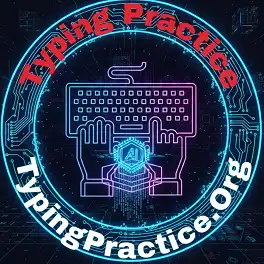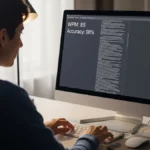We have reached lesson day 19 of our 30-day free typing course. We have practiced typing the letters, numbers, and symbols above the number row. Today, we complete the keyboard arsenal by learning the essential “utility” keys: a set of advanced punctuation and symbols (`” – _ + = `).
They are also very important for typing in email, coding, math formulas, and in conversations. Our journey of free typing lessons has turned me into a truly versatile and proficient typist. The time is not too far to become a typing master.
Table of Contents
Mastering the Right-Little-Finger Workout
Today we will learn those keys which are located to the right of the main keyboard area and are primarily typed with the little finger of the right hand. This lesson will be an excellent workout for strengthening that finger and improving its ability. Remember to keep your hand on the home row and use a reaching motion, not moving your whole wrist, and it is the primary rule of typing.
| Day-wise Lesson | Lesson Link |
|---|---|
| Day 11 Lesson | Practice Typing Simple Sentences Online |
| Day 12 Lesson | Revision of Capital Letters and Punctuation |
| Day 13 Lesson | Learn to Type Numbers on the Keyboard (1-5) |
| Day 14 Lesson | Learn to Type Numbers 6, 7, 8, 9, and 0 |
| Day 15 Lesson | Practice Typing Words with Numbers (Alphanumeric) |
| Day 16 Lesson | Number Row Typing Practice & Revision |
| Day 17 Lesson | Symbols Typing! @ # $ % |
| Day 18 Lesson | Learn to Type More Symbols (^ & * ( ) ) |
| Full Course of Typing | |
Key Locations and Shift States
- Hyphen (-) and Underscore (_): This key is located to the right of the ‘0’ and left of the ‘+’ key. If you press it normally, it will type a hyphen. If you hold the
Shiftkey and press, then it will type the underscore. Hyphens join words (likestate-of-the-art), while underscores are often used in file names and e-mails (likemy_report.txt). - Equals (=) and (+): This key is to the right of the hyphen key and just above between two curly brackets. Press it normally for the equals sign, pressing and holding
Shiftthe key to type the plus sign, which is essential for calculations like2 + 2 = 4. - Apostrophe (‘) and Double Quote (“): This key is to the right of the semicolon (; key. Press it normally for an apostrophe or single quote, used in contractions (like
it's) and possessives (likeJhon's). HoldShiftTo type double quotes, use them for dialogue.
Day 19 Practice Task: Practical Applications
The typing task of the day is a highly practical online typing practice. The exercises are designed to get us comfortable using these new symbols in the contexts where you will most often see them. You will practice:
- Typing contractions and possessives with the apostrophe.
- Writing dialogue using double quotes.
- Creating file names with underscores and hyphens.
- Typing simple mathematical equations.
Tips for Advanced Punctuation
- Strengthen Your Little Finger: This lesson is a challenge for our right little finger. Don’t get discouraged if it feels slow at first, because we have good command, as we have the index and middle fingers. Practicing slowly will build strength and accuracy, and that will be very helpful in the future.
- Hyphen vs. Underscore: Remember their different roles. Hyphens connect related words, while underscores are a technical replacement for spaces.
- Know Your Quotes:Pay close attention to when a single quote (‘) is needed versus a double quote (“). Today’s practice will make this clear.
We hope you are doing well now with the typing test. We have provided time limits.
Fruit Slice Typing
Type **both** letters on the fruits before they fall to slice them and score points. You have 3 minutes!
Time's Up!
Total Fruits Appeared: 0
You Sliced: 0
You Missed: 0
Good effort!